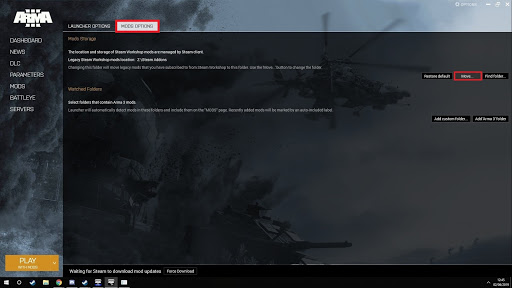Mod Setup
Mod Setup
UNITAF uses the Arma 3 Launcher to install and manage mods via the steam workshop. This guide will show you how to setup the ArmA 3 Launcher and manage your Addons.
NOTE: Below are some screenshots of our self-developed web-application which lies at the core of UNITAF, these images relate to the operations center portion.
You can view the live version of our site at https://unitedtaskforce.net/
NOTE: In the top right of the launcher, select options > launcher options > select the ‘Mod Options’ tab. Move the ‘Mods Storage’ location to a directory to your desired location (we recommend you create a folder to use as your UNITAF Mod Storage folder)
WARNING: If you have other mods installed using other mod managers, including ArmA3Sync, for use on other servers, it’s important to complete step (a) above to avoid conflicts and re-downloads. (You must keep Steam Addon folders separate from your other managers folders.)
NOTE: Return to the ‘Mods’ section by selecting ‘Mods’ from the left menu
NOTE: Go to our Operations Center Mod Directory https://unitedtaskforce.net/operations/mods to download mod lists
NOTE: Return to the Launcher and from the top menu, select ‘More’ -> Select ‘Import a list of mods from a file’ -> Locate this file and click open
Your mods should now begin downloading, and your preset for UNITAF should be created.
Tags
None
Subscribers
None
- Last Author
- MajJames
- Last Edited
- Apr 3 2020, 12:31 AM